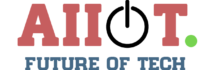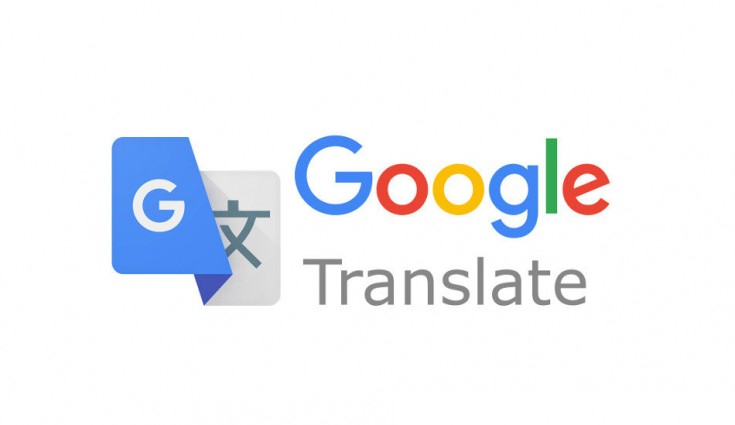Google Translate is free translating software that has been developed by the American multinational technology company, Google.
Google Translate has the ability to translate sentences, words, and, numbers into a variety of languages from all over the world. Currently, Google Translate can translate 103 languages from all over the world, however, more languages will be added to this software in the near future.
“Did you know? As of May 2019, Google Translate serves more than 500 million users per day. That’s almost equal to the entire population of Europe!”
Google Translate offers mobile apps, a web interface, and, an Application Programming Interface that allows users and developers to build software applications and browser extensions. Google Translates mobile app can be downloaded on Android, IOS, and Windows for free.
Founder of Google Translate and its History
Google Translate was founded by Sergey Brin. He is the co-founder of Google. He got frustrated because the emails that he would receive in a foreign language would literally translate the sentences and it wouldn’t make sense.
Brin was born in Russia. He is known to be the co-founder of Google and the President of the parent company of Google called Alphabet Inc. He is the 13th richest man in the world. Google was one of the first to Improve Artificial Intelligence for users to find more relevant information.
Furthermore, Google Translate was launched on April 28, 2006, as a “statistical machine translation service” (SMT). At the time, Google Translate used the European Parliament’s and the United Nation’s data on linguistics.
Before updating to faster technology, the SMT translated the required text into English before further translating it into the needed language. Because of this hectic process and many translations, the SMT had poor grammar and accuracy.
In January 2010, Google introduced a Google Translate Android app and an IOS version for Apple products in February 2011. In February 2010, it was developed into browser extensions such as “Chrome” which gave them the ability to translate and pronounce text given in pictures and unfamiliar text.
In May 2014, Google obtained the Word Lens in order to increase the quality standard of voice and visual translation. In today’s update, Google Translate has the ability to scan an image or text and instantly translate it into the required language.
In November 2016, Google switched its translating method to a system called “Neural Machine Translation”. In this feature, Google translate uses “deep learning” methods to translate whole sentences at one time and give better accuracy.
Inspiration Behind Google Translate
Before Google Translate was found, people would translate messages literally which would make it harder to understand what the other person is trying to say.
Then in 2004, Sergey Brin came up with the idea for Google Translate with the idea in mind of translating each and every instant and with 100% accuracy.
“At the time of its launch, Google Translate only supported 2 languages: English and Russian.”
Google Translate’s Functions
The basic information that we already know is that Google Translate can translate various forms of text, speech, videos, and images into a different language. More specifically, however, some of its functions include:
Translation of Written Words
This function translates text into any foreign language like Japanese, Chinese or Korean language.
Translation of Documents
This feature translates whole documents into different languages. The documents can be in the form of .doc, .odf, .pdf and, etc.
Mobile App Translation
The new “Tap to Translate” feature that was introduced in 2018 made the ability of instant translation available without having to exit the opened app.
Translation of Images
This function identifies image text in an image and translates it into the required language.
Newer Features of Google Translate
Some features of Google Translate are ones you have probably never seen before. Keep in mind, however, that most of these features are in the mobile app versions as that is the one that is most commonly used nowadays. This may be either because they are new or because you simply have not played around with the app enough to know them. To find out some of these “special” features, keep on reading.
Offline Language Storage
You now have the ability to download language translations on your phone which will make them available offline. By clicking on the “menu icon” and choosing “offline translation” a list of available languages may show up. Then, all you must do is simply download them to your phone. A single language usually takes up about 40 to 50MB each.
This is a very beneficial feature if you are a person who travels a lot. By downloading the language that you need, Google Maps will translate all street, avenue or building names into the language you desire.
Saving Phrases
Sometimes there are phrases that you may need to translate often if this is your case then it is best for you to store these phrases in the “Phrasebook” option in Google Translate.
Whenever you translate anything, it is recorded in a list that can be saved by clicking the “star icon”.
In order to access this book, you must tap the menu icon and click on ”Phrasebook”.
Tap to Translate
Another great feature that you may have not known about is the “Tap to Translate” feature. If a text happens to pop up on your phone and you need instant translation without leaving that app or site then all you would have to do is tap on the text and a translation in the language you desire will be available.
In order to use this feature, one has to enable it in settings. Again you should select the “menu icon”, then, go to “settings” and “tap to translate”. After you have done so, you can simply “enable” it to turn it on.
With this feature, it is also possible to translate within the “Google Chrome” mobile app. You can even translate any text messages that you may have gotten in a foreign language.