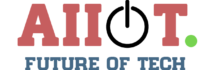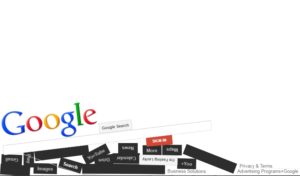How many times have you encountered being sent a PDF file only to find out that you need to edit it heavily? We’ve all been in that situation before, and it’s frustrating to know that the default editor you have lying around your computer won’t cut it. In this article, we’ve listed down some handy PDF editing tricks you can use the next time you are faced with such dilemma:
Split it with PDF Bear
One of the hardest things to do on the pdf file is to split it to two-three separate files. While most people would only need to annotate and sign PDF documents, the need to split a PDF file comes once in a while. For the uninitiated, splitting a PDF document would mean copying the content into another word processor then converting it to separate PDF files. But there’s actually a better way to do this.
You can easily split a PDF into parts with a tool aptly called Split PDF online. What it does is give you lots of control over the parts where you need to split without corrupting the whole thing, or making untoward formatting edits when you do so. The browser-based tool works well in both mobile and desktop so you can readily upload PDF files you want to split anytime.
For easy annotating: Preview (Mac-based)
A native app for Mac users, Preview is a two-in-one viewer that lets OS X users open images as well as PDF. It’s the default in the Apple-based operating system, and while it’s not the most powerful of PDF editors, it does a great job of easily and seamlessly annotating documents for quick touch-ups. In fact, it’s one of the most recommended PDF editors for heavy annotation.
You only need to place the cursor in any part of the document you want to edit and annotate. The tools are pretty straightforward as well. Highlighting is almost automatic with a double-tap on the word or phrase, plus it can let you insert additional texts on identified textboxes. There’s also a great selection tool of signatures, separate text boxes, and markup.
Edit on Google Docs
In this day and age, where collaborative working is becoming a norm, editing and sharing a document for people to edit anywhere in the world, can be difficult. There are several reasons for this, one of the most glaring is different platforms among employees. Even when you’re working with a team that only uses a one-word processing tool across the board, for example, Microsoft Word, the version of said software greatly affects how documents will be viewed and edited.
That’s why if you want to collaborate on documents online, the safest way to go about it is through an online platform that anybody can access. Google Docs is a good platform. All you need is a Gmail account to access files shared with you and collaborate on it online. It’s easy, unencumbered, and works for everybody, so a win-win!
Revert to .docx or more editor-friendly file
Converting a PDF file into something more editor-friendly isn’t a process that many are initiated to since most people see PDF as something uneditable. But when you want fundamental changes in the PDF itself, you can easily revert the document to be friendlier to word processors.
There’s no question about the fact that there’s pretty much an assortment of PDF editing tools online. But none as effective and intuitive as Smallpdf. Similar to the best PDF editors in the game right now, Smallpdf offers a bevvy of features that’s easy to use. Signing a document is a breeze, adding and highlighting comments is effortless, and you can even convert the PDF document into more word processing formats like .docx or .pptx.
Takeaway
PDF documents may easily be edited nowadays, but it takes a real savvy user to effectively edit PDFs in a way that’s professional and to the tee. Heed the advice above to up your PDF editing game, so the next time you are tasked with such a cumbersome job, you’ll have tricks to pull out your sleeve.